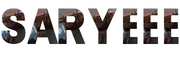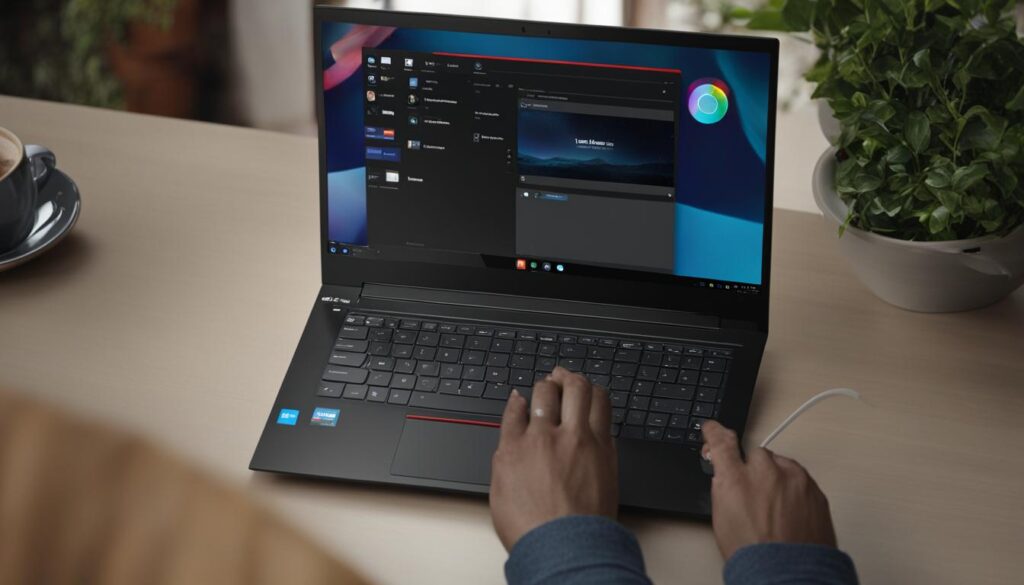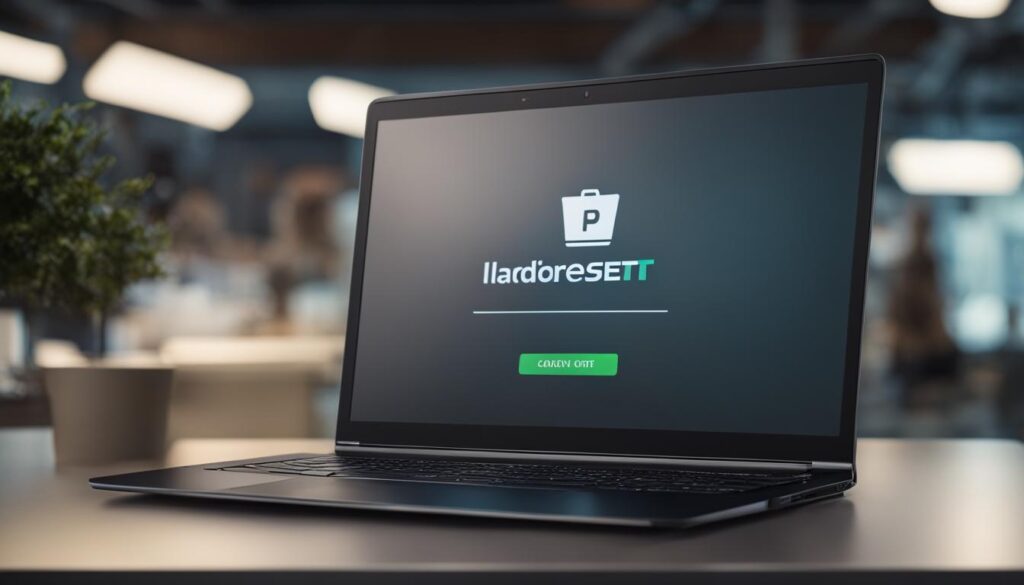If you’re experiencing issues with your Lenovo laptop or want to reboot it for any reason, don’t worry; restarting it is an easy process. In this section, we will walk you through the steps required to restart your Lenovo laptop.
To restart your Lenovo laptop, first, you need to click the “Start” menu in the bottom-left corner of your screen. Once the Start Menu opens, look for the “Power” option in the Windows System start menu and click on “Restart”. Wait for the restart to complete, and your Lenovo laptop will be restarted successfully.
If, for some reason, the above steps don’t work, press and hold down the power button on your laptop until it shuts down, then press the button again to restart your laptop.
Restarting your Lenovo laptop is a simple process that doesn’t require any technical expertise.
Key Takeaways
- Restarting your Lenovo laptop is an easy process that doesn’t require any technical expertise.
- Click on “Start” menu and then “Power” to restart your Lenovo laptop.
- If the above steps don’t work, press and hold down the power button.
Lenovo Laptop Not Booting? Try These Troubleshooting Steps.
If your Lenovo laptop won’t turn on, don’t panic. We have compiled a list of troubleshooting steps to help you identify and resolve the issue:
- Check the power source. Ensure that your laptop battery is charged and that the charger is plugged in correctly.
- Perform a hard reset. This can help resolve some startup issues. To do this, unplug the charger and remove the battery, then hold down the power button for about 30 seconds. Reinsert the battery and charger, then try turning on your laptop.
- Disconnect peripherals. Sometimes, external devices such as USB drives or external hard drives can cause startup issues. Disconnect any unnecessary peripherals and try turning on your laptop again.
- Enter safe mode. If your laptop isn’t starting up properly, try entering safe mode. This is a way of starting up your computer without any unnecessary programs or drivers, which could be causing the issue. To do this, press and hold the “F8” key as your laptop is starting up.
- Run a system diagnosis. Lenovo laptops have built-in diagnostic tools that can help you identify and fix startup issues. To access these, press the Novo button on your laptop (usually located next to the power button) and select “System Diagnosis.”
If none of these troubleshooting steps work, it may be an issue with your laptop’s hardware. Contact Lenovo support for further assistance.
Lenovo Laptop Keeps Restarting? Here’s How to Fix It.
Dealing with a Lenovo laptop that keeps restarting can be frustrating and disruptive to your workflow. But don’t worry, we’ve got you covered with these easy steps to help you fix the issue and get back to work.
Step 1: Update Drivers
If your Lenovo laptop is stuck on restart, it may be due to outdated or corrupted drivers. To update your drivers, follow these steps:
- Go to the Windows Start Menu and type “Device Manager.”
- Click on the “Device Manager” option to open it.
- Find the driver that needs to be updated, such as the graphics driver or sound card driver.
- Right-click on the driver and select “Update Driver.”
- Follow the on-screen instructions to complete the driver update.
Step 2: Check for Malware
If your Lenovo laptop won’t restart, there may be malware present that is causing the issue. To check for malware, follow these steps:
- Download and install an anti-malware program, such as Malwarebytes or Windows Defender.
- Run a full system scan to detect and remove any malware present on your computer.
- Restart your laptop and check if the issue persists.
Step 3: Perform a System Restore
If the above steps don’t work, you can attempt to perform a system restore. This will restore your laptop to a previous state before the issue occurred. Follow these steps:
- Go to the Windows Start Menu and type “System Restore.”
- Click on the “System Restore” option to open it.
- Select a restore point from before the issue occurred.
- Follow the on-screen instructions to complete the system restore.
If none of these steps work, contact Lenovo support for further assistance. They will be able to provide additional troubleshooting and repair options to get your laptop up and running again.

Conclusion
We hope this article has provided you with helpful solutions for restarting and troubleshooting your Lenovo laptop. If you’re still having issues and your Lenovo laptop won’t reboot or power on, it’s best to contact Lenovo support for further assistance.
Remember to keep your laptop updated with the latest drivers and software to ensure optimal performance. Additionally, regularly running a virus scan and cleaning out any unnecessary files can prevent future issues and help your device run smoothly.
Thank you for reading, we hope this article has been informative and useful to you. Good luck with troubleshooting your Lenovo laptop!
FAQ
How do I restart my Lenovo laptop?
To restart your Lenovo laptop, follow these steps:
1. Click on the Start menu (Windows logo) at the bottom left corner of the screen.
2. Select the Power option.
3. Click Restart.
Your laptop will now begin the restart process.
My Lenovo laptop is not booting up. What should I do?
If your Lenovo laptop is not booting up, try these troubleshooting steps:
1. Check if the power source is working properly and make sure your laptop is plugged in.
2. Remove any external devices connected to your laptop, such as USB drives or docking stations.
3. Perform a hard reset by holding down the power button for 10-15 seconds and then releasing it.
4. If the issue persists, consult the user manual or contact Lenovo support for further assistance.
My Lenovo laptop keeps restarting. How can I fix this?
If your Lenovo laptop keeps restarting, follow these steps to fix the issue:
1. Update your laptop’s drivers by going to the Lenovo website and checking for driver updates.
2. Run a full system scan with your antivirus software to check for any malware or viruses.
3. Try performing a system restore to a previous point in time when your laptop was working properly.
4. If the problem persists, consider contacting Lenovo support for professional assistance.
My Lenovo laptop won’t reboot. What can I do?
If your Lenovo laptop won’t reboot, try these steps:
1. Make sure your laptop is plugged in and the power source is working correctly.
2. Perform a hard reset by holding down the power button for 10-15 seconds and then releasing it.
3. Check if there are any external devices connected to your laptop and remove them.
4. If the issue continues, reach out to Lenovo support for further guidance and assistance.
My Lenovo laptop won’t power on. What should I try?
If your Lenovo laptop won’t power on, attempt these troubleshooting steps:
1. Ensure that the power adapter is properly connected to both your laptop and a working power source.
2. Try using a different power adapter or power outlet to rule out any issues with the charging equipment.
3. Remove the battery (if possible) and the power adapter, then press and hold the power button for 30 seconds. Reconnect the battery and power adapter, then try turning on your laptop again.
4. If none of the above steps work, contact Lenovo support for further assistance.