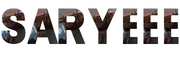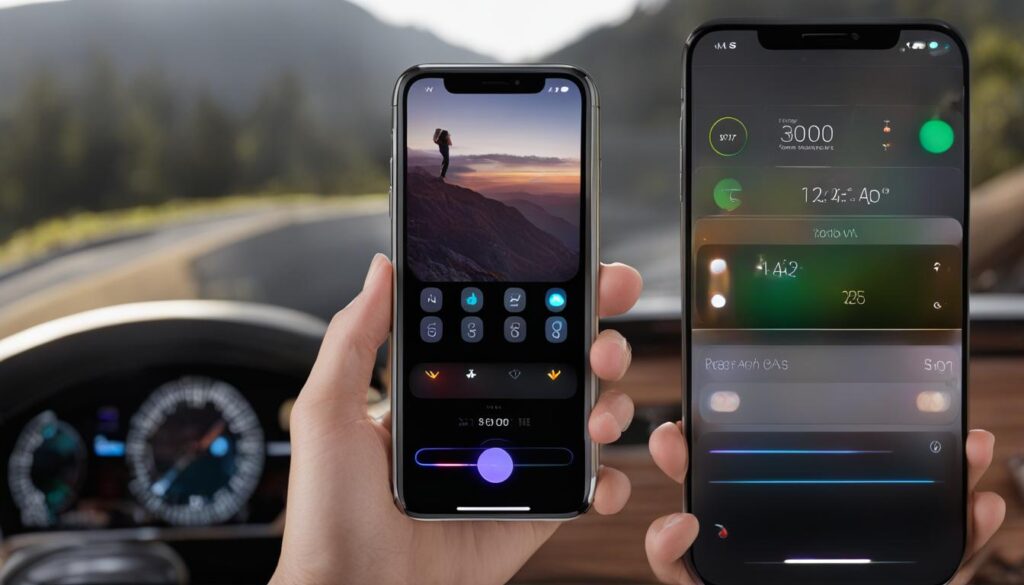Backing up your iPhone is crucial to ensure the safety and security of your important data. You never know when your device may get lost, stolen, or damaged, and having a backup is essential to prevent any potential data loss. In this section, we will provide you with an easy-to-follow guide on how to backup your iPhone, exploring the best iPhone backup methods and giving you various options to choose from.
With our simple guide, you will be able to back up your photos, contacts, and other critical data efficiently and securely. By following the step-by-step guide below, you can ensure that your iPhone data is safe and easily recoverable if needed.
Key Takeaways:
- Backing up your iPhone is crucial to prevent data loss
- There are various easy and secure methods to backup your iPhone
- Regularly backing up your data should be a part of your routine
- iCloud and iTunes are popular backup methods
- Following our step-by-step guide ensures a comprehensive backup of your data
Step-by-Step iPhone Backup Guide
Backing up your iPhone is crucial to keep your data safe and secure. To ensure that your backup is efficient and comprehensive, follow this step-by-step guide:
Option 1: Back up with iCloud
iCloud is a convenient and efficient option for those who want to back up their iPhone wirelessly. Here’s how to do it:
- Connect your iPhone to a Wi-Fi network.
- Go to Settings and tap on your name.
- Select iCloud and turn on iCloud Backup.
- Tap Back Up Now.
With iCloud, your iPhone data will be automatically backed up on a daily basis if you keep it connected to Wi-Fi and a power source.
Option 2: Back up with iTunes
If you prefer to back up your iPhone to your computer using iTunes, follow these simple steps:
- Connect your iPhone to your computer using a USB cable.
- Open iTunes and select your iPhone.
- Click Back Up Now under the Manually Back Up and Restore section.
Backing up with iTunes gives you the option to password protect and encrypt your backup for added security.
Option 3: Back up with a Third-Party App
There are also third-party backup apps available for iPhone users. These apps offer additional features not found in iCloud or iTunes backup services. Choose a reputable app and follow the instructions provided.
Whichever backup method you choose, make sure to regularly back up your iPhone to avoid losing data in case of an accident or malfunction. Additionally, always keep your backups secure by having strong passwords and encryption options.
Conclusion
Congratulations, you have completed our easy iPhone backup guide and taken the first step towards protecting your data. By regularly backing up your iPhone, you can ensure that your valuable information and memories are secure and easily recoverable if needed.
Remember to establish a routine for backing up your device, and consider using multiple backup methods for added security. Whether you choose to use iCloud, iTunes, or other options, the key is to be proactive and stay on top of your backups.
Thank you for following our step-by-step iPhone backup guide. We hope this article has been informative and helpful. If you have any questions or concerns, don’t hesitate to reach out to our team for assistance.
FAQ
How do I backup my iPhone?
To backup your iPhone, you have several options. The easiest and most convenient method is to use iCloud. Simply go to your iPhone settings, tap on your name, select iCloud, and enable iCloud Backup. This will automatically backup your iPhone data to your iCloud account. Alternatively, you can use iTunes on your computer to create a backup. Connect your iPhone to your computer, open iTunes, and click on the device icon. From there, select “Backup Now” to initiate the backup process.
What is the best iPhone backup method?
The best iPhone backup method depends on your specific needs and preferences. iCloud backup is recommended for its convenience and automatic backups. It allows you to access your backups from any device with an internet connection. If you prefer more control over your backups, iTunes backup is a great option. It allows you to create manual backups, encrypt your backups for added security, and enables you to restore your data to a new device seamlessly.
Can I choose what to backup on my iPhone?
Yes, you can choose what data to include in your iPhone backups. When using iCloud, you can select which apps and data categories to backup by going to Settings, tapping on your name, selecting iCloud, and then choosing “Manage Storage” or “Manage Storage & Backup.” From there, you can toggle on or off the specific apps and data you want to include in your backup. When using iTunes, you have the option to encrypt your backup and include all your data or manually select what to backup.
How often should I backup my iPhone?
It is recommended to backup your iPhone regularly to ensure your data is always up-to-date and protected. A good practice is to backup your iPhone at least once a week, especially if you frequently add or modify important data, such as contacts, photos, or documents. By establishing a regular backup routine, you minimize the risk of data loss and ensure that you can easily restore your iPhone to a previous state if needed.
Can I access my iPhone backups?
Yes, you can access your iPhone backups depending on the backup method you choose. With iCloud backup, you can access your backups on any device by signing in to your iCloud account and going to iCloud Settings. From there, you can view and manage your backups. If you use iTunes backup, your backups are stored on your computer. You can find the location of your iTunes backups by navigating to the iTunes preferences, selecting the “Devices” tab, and hovering over the backup you want to locate.