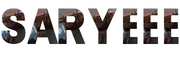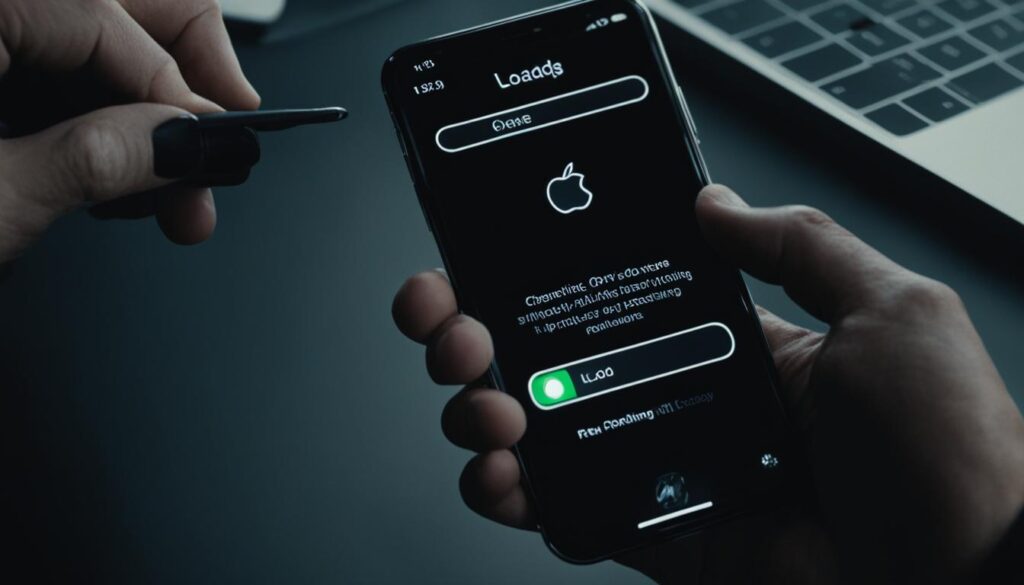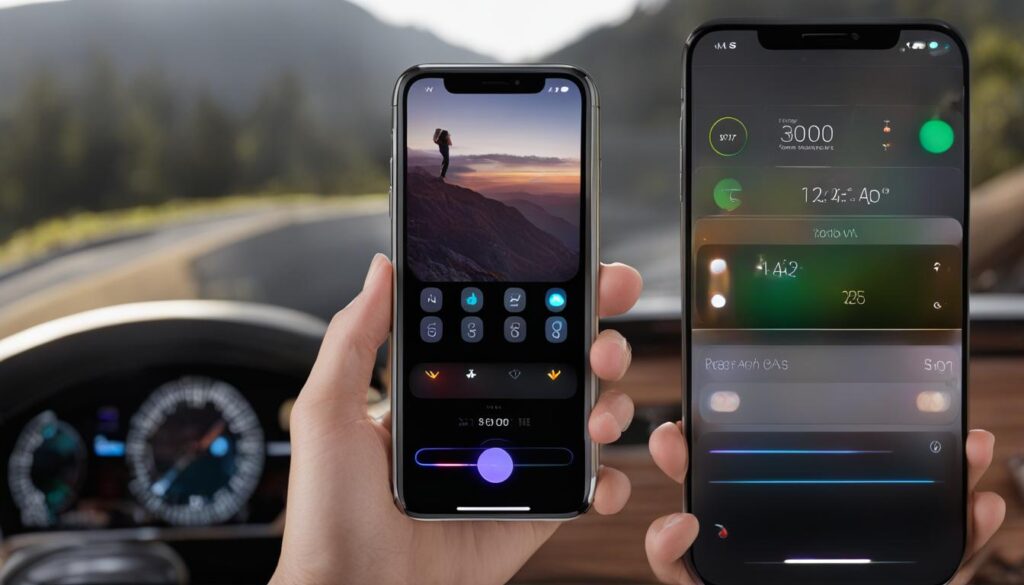If you are having trouble with your iPhone, restarting it can often solve the problem. Whether your device is frozen, unresponsive, or running slowly, restarting your iPhone may be the solution you need. In this article, we will guide you through the steps to restart your iPhone and provide troubleshooting tips if you encounter any issues.
It’s important to note that restarting your iPhone will not delete any of your data or apps. It simply clears out the device’s memory and can help resolve various issues.
Key Takeaways
- Restarting your iPhone can help resolve common problems and does not delete your data or apps.
- The steps to restart your iPhone depend on your device model and software version.
- If your iPhone is unresponsive, you may need to force restart it using specific button combinations.
- If you encounter any issues restarting your iPhone, troubleshoot common problems or seek further assistance.
Quick Ways to Restart iPhone
If your iPhone is acting slow or freezing up, restarting it can be an effective solution. Here are some quick and easy ways to restart your iPhone:
Method 1: Soft Restart
To perform a soft restart, simply press and hold the power button on the right side of your iPhone until the slide to power off option appears. Drag the slider to turn off your device and wait for a few seconds before pressing and holding the power button again to turn it back on.
Method 2: Hard Restart
If your iPhone is not responding to the soft restart, you can try performing a hard restart. Press and hold both the power button and the home button at the same time for about 10 seconds until you see the Apple logo appear on the screen.
Pro Tip: For iPhone models with no home button, quickly press and release the Volume Up button, then quickly press and release the Volume Down button, and finally, press and hold the power button until the Apple logo appears.
Performing a restart can help fix many common software problems on your iPhone, making it run smoother and faster. Now that you know a few quick ways to restart your device, you can troubleshoot any issues that come up in the future.
Troubleshooting iPhone Restart
If you’ve tried the methods outlined in the previous section and are still having trouble restarting your iPhone, don’t worry. We’ve compiled some tips and tricks to help you get your device up and running again.
Tip #1: Check Your Power Source
Make sure your iPhone is properly charged or connected to a power source before attempting to restart it. If it doesn’t have enough power, it may not be able to restart.
Tip #2: Clear Your RAM
Sometimes your iPhone’s RAM can become overloaded, making it difficult to restart. Try clearing your RAM by going to Settings > General > Shut Down. Once the slider appears, press and hold the Home button until the screen goes blank and the Apple logo appears.
Tip #3: Reset Your iPhone’s Settings
If your iPhone still won’t restart, try resetting your device’s settings. Go to Settings > General > Reset > Reset All Settings. This will not erase any data, but it will reset your preferences and settings.
Tip #4: Update Your iPhone
It’s important to keep your iPhone up-to-date with the latest software updates. Go to Settings > General > Software Update to check for any available updates. This can help fix any bugs or issues that may be causing your iPhone to malfunction.

Conclusion
In conclusion, restarting your iPhone periodically can help resolve various software-related issues and improve overall performance. Remember to always back up your data before restarting your device. If you encounter any problems with restarting your iPhone, don’t panic! Try using the troubleshooting tips and tricks discussed in this article.
We hope that this quick and simple guide has been helpful in teaching you how to restart your iPhone. If you have any further questions or concerns about this topic, feel free to reach out for further assistance. Thank you for reading!
FAQ
How do I restart my iPhone?
To restart your iPhone, follow these steps:
1. Press and hold the power button (located on the side or top of your iPhone) and either volume button simultaneously.
2. Wait until the “slide to power off” option appears on the screen.
3. Swipe the slider from left to right to turn off your iPhone.
4. After a few seconds, press and hold the power button until the Apple logo appears, indicating that your iPhone is restarting.
What are some quick ways to restart my iPhone?
There are a few quick methods to restart your iPhone:
1. Press and hold the power button for a few seconds until the “slide to power off” option appears, then swipe the slider from left to right.
2. If you have an iPhone X or later, go to Settings > General > Shut Down, and slide the power off slider.
3. If your iPhone is unresponsive, press and quickly release the volume up button, press and quickly release the volume down button, then press and hold the power button until the Apple logo appears.
My iPhone restart is not working. What should I do?
If you are experiencing issues with restarting your iPhone, try the following troubleshooting tips:
1. Make sure your iPhone’s battery level is not too low. Connect it to a power source and try restarting again.
2. Check for any pending software updates and install them if available, as they can sometimes fix issues with restarting.
3. If your iPhone is frozen or unresponsive, perform a force restart by pressing and quickly releasing the volume up button, then the volume down button, and finally press and hold the power button until the Apple logo appears.
4. If none of the above steps work, you may need to contact Apple Support or visit an authorized service center for further assistance.